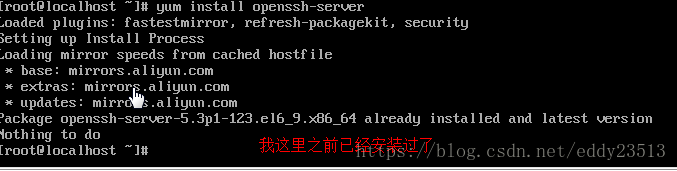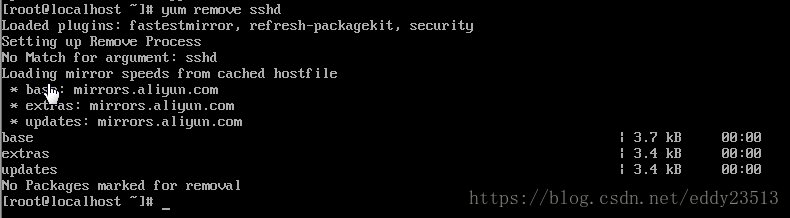In this tutorial, we will take a look at
how to install GCC on CentOS 7. GCC or GNU Compiler Collection is released by the Free Software Foundation and as the name suggests, it is a very useful collection of programming compilers such as C, C++, Objective-C, Objective-C++, Fortran, Java, Go and Ada. GCC is an official compiler of the GNU operating system but also it is a standard compiler on many Unix operating systems such as Linux.
Installing GCC on CentOS 7, is really an easy task and it shouldn’t take more than 10 minutes.
1. Update the server
First of all log in to your CentOS 7 VPS via SSH as user root
ssh root@IP_Address -p Port_number
and make sure that all installed packages on the server are up to date
yum -y update
2. Install GCC from repository
GCC can be easily installed from the official CentOS repositories. Run the following command to install GCC on your server
yum -y install gcc
Once the installation is completed, you can the version of GCC installed on your server
gcc --version
gcc (GCC) 4.8.5 20150623 (Red Hat 4.8.5-16)
Copyright (C) 2015 Free Software Foundation, Inc.
This is free software; see the source for copying conditions. There is NO
warranty; not even for MERCHANTABILITY or FITNESS FOR A PARTICULAR PURPOSE.
As might be seen from the output, the GCC version distributed by CentOS 7 is 4.8.5 which is not the latest version of GCC.
You may also want to install gcc-c++. It will automatically include the C++ library and compile files with extensions that indicate they are C source as C++, instead of as C.
yum -y install gcc-c++
3. Install GCC from source
If you need a newer version of GCC than the one distributed by the official CentOS 7 repositories you can install it from source.
It is highly recommended to start a screen session before starting the installation. Run the following command
screen -U -S gcc
Download the tarball of the GCC version you want to install. In our example we will use GCC version 7.3.0
wget http://ftp.mirrorservice.org/sites/sourceware.org/pub/gcc/releases/gcc-7.3.0/gcc-7.3.0.tar.gz
Unpack the tar archive and change the current working directory
tar zxf gcc-7.3.0.tar.gz
cd gcc-7.3.0
Install bzip2 and run the ‘download_prerequisites’ script to download some prerequisites needed by GCC. You have to run this from the top level of the GCC source tree.
yum -y install bzip2
./contrib/download_prerequisites
Once the prerequisites are downloaded execute the following command to start configuring the GCC build environment
./configure --disable-multilib --enable-languages=c,c++
Once it is completed, run the following command to compile the source code. It may take a few hours for the compilation to complete, so sit back and relax.
make -j 4
make install
4. Verify GCC installation on CentOS 7
After the compilation process is completed. You can check if GCC is properly installed.
gcc --version
gcc (GCC) 7.3.0
Copyright (C) 2017 Free Software Foundation, Inc.
This is free software; see the source for copying conditions. There is NO
warranty; not even for MERCHANTABILITY or FITNESS FOR A PARTICULAR PURPOSE.